Share this experience with your loved ones.
Hands up if you’re short of ideas to celebrate New Year 2021!
Given that we’re being greeted by news like...
Then let me ask you something.
How would you like to ring in the new year with an experience that you can celebrate with your family and your friends, wherever they are?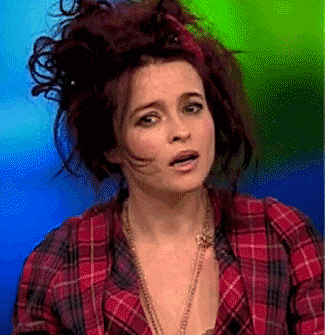
Gobsmacked?
So were other people, when they first heard about this…
And they had a heck of a time!
Wondering what this experience that we’ve set up for you is?
Well I’ll tell you.
It’s called…
The Virtual Bunker Escape Room
A deadly pathogen is set to be released from a secret bunker.
You happen to be inside the bunker. Can you figure out how to stop the pathogen from being released?
You have 60 minutes, till the launch sequence completes.
Yep, that’s the plot.
You’ll be taking part in a military mission inside a bunker. And when I say you, I mean you, family, and friends.
(Yes, there are some limits on how many people can take part; we’ll get to that later).
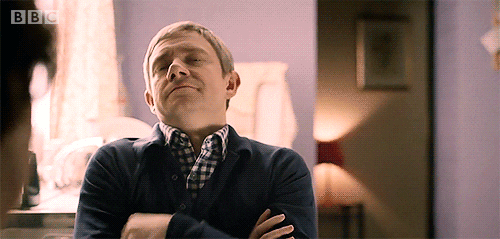
Wait a minute! Gif courtesy giphy.
I know.
How can people take part in this, regardless of where they live, what with all the travel restrictions in place?
It’s because this is a remote escape room.
You happen to be inside the bunker. Can you figure out how to stop the pathogen from being released?
You have 60 minutes, till the launch sequence completes.
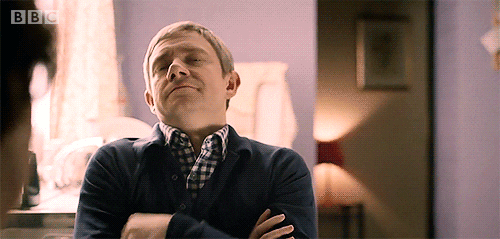
Remote escape room
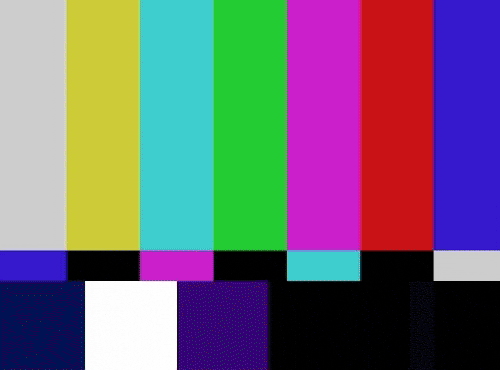
Unfortunately due to the secrecy of the mission, we are unable to provide visuals.
Gif courtesy giphy.
The idea is that none of the players actually need to travel to our Dalston establishment.
The entire experience takes place remotely, over a Zoom call.
There’ll be an actor at our end, inside the actual escape room, strapped with a camera and a microphone.
He’ll act on your directions - moving and manipulating objects inside the room as you direct - while you watch the action unfold in real time via the camera, on your Zoom call.
Pretty cool, right?
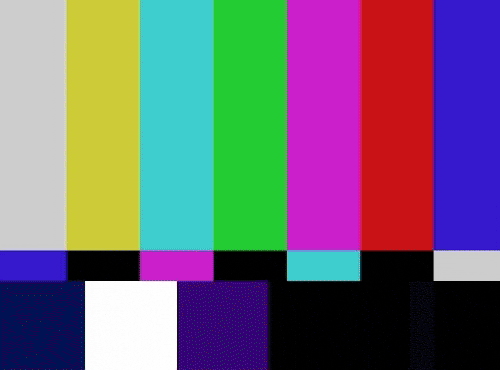
What you need to take part in our remote escape room

Your remote escape room checklist...
To start with, everyone in the game will need a stable internet connection.
There’s nothing that sucks out the joy of a shared experience like staring at a frozen screen and being unable to take part in the fun.
Apart from that, you’ll need to use a tool called Telescape.
Why?
Well, there are two parts to the experience.
One is of course the action unfolding in the escape room, which you’ll see directly on your Zoom screen.
The other is your inventory. As you’re not in the room itself, you need a place to stack up all the clues and everything else you’ve unearthed.
Doing that old school, via pen and paper, or Google Docs, would be messy.
That’s why we selected Telescape - a Zoom tool designed for escape rooms - for the inventory.
So how does the inventory work?
You have to work on Zoom and Telescape simultaneously.
You’ve got two options for that.
Either you can split your screen between Zoom and Telescape.
Or you can get a second screen; one for Zoom and the other for Telescape.
Don’t know how to run Telescape?
Here’s a demo:
Either you can split your screen between Zoom and Telescape.
Or you can get a second screen; one for Zoom and the other for Telescape.
How will you access the Telescape for your game?
It’ll be embedded in your game invite (more on this later).
So, what do you need to run the remote escape room?
A stable internet connection that can simultaneously support:
A Zoom session.
A Telescape session on a web browser.
Either a second screen, or a split screen on a single screen.
Headphones or a microphone, to maintain the quality of the game. Otherwise, external sounds will cut into the experience.
An appropriate Zoom background via Canva.
Your best military/camouflage gear for the occasion!
How does the process work out?
Here’s a five-step process:
Reservation and email
First of all, you need to reserve your spot.
Upon reserving, you should receive an email with the subject line starting with Login information.
This email will include your Zoom and Telescape links to take part in the game.
And make sure you forward the email to all the people in your group, so they too get the links.
Adding more players after your initial booking
Easy!
Pick up the phone, dial 02038765610, and let us know!
N.B. Payments need to be settled before the reserved date to add more players.
Also N.B. At the moment, we can’t accommodate more than 10 players in a single game.
Install Zoom
Installing Zoom at the last minute could be a bugger. Install Zoom beforehand, if you don’t have it installed on your device already.
Here’s the link to download and install Zoom.
Registering your game
You MUST register your game!
At any point before your game is scheduled to start, please register your game at {insert link}.
We can’t start the game if you don’t register at that link!
Join your game on the day
Remember the game link I said would be included in the registration email?
Click on it.
You’ll be taken to the sign-in page, which looks like this:
<image>
Click on it, and you’ll be asked for permission to launch Zoom. Here’s a walkthrough of the process if you’re not sure about it:
Your game master will meet you, and guide you through the rest of the process.
All the best on your mission!
Post-mission
We’d love to get your thoughts on the game, how you liked your experience, and a group photo.
We’ll have a brief discussion (brief as Zoom will kick us out if we keep on the call for too long) right then…
...and if you want to talk more about it with us, write to us at {enter email}.
Hope to meet up with you on a game soon!
And, before I forget,

Gif courtesy giphy.
If you like this, why not take a look at these pages:
BLOGS

 Please wait
Please wait